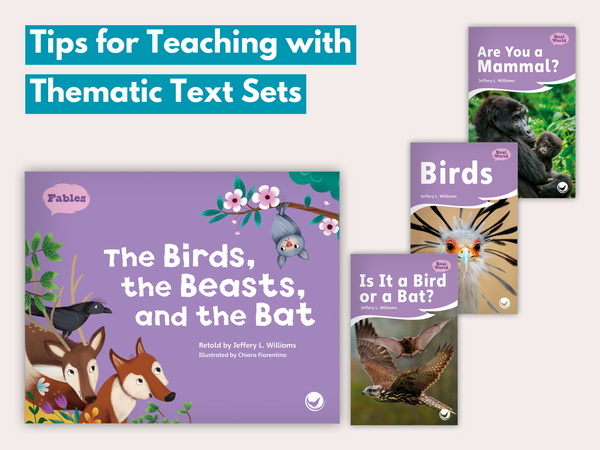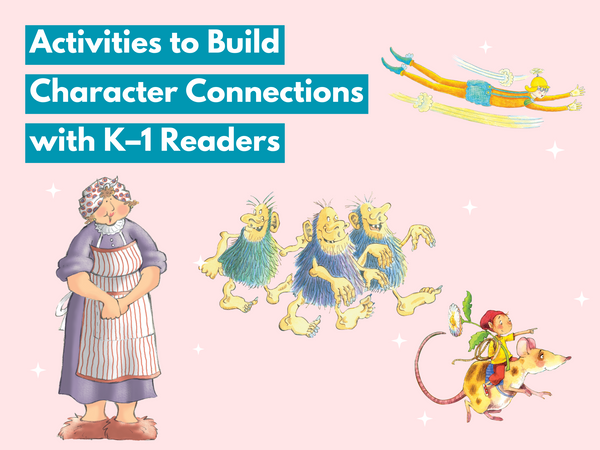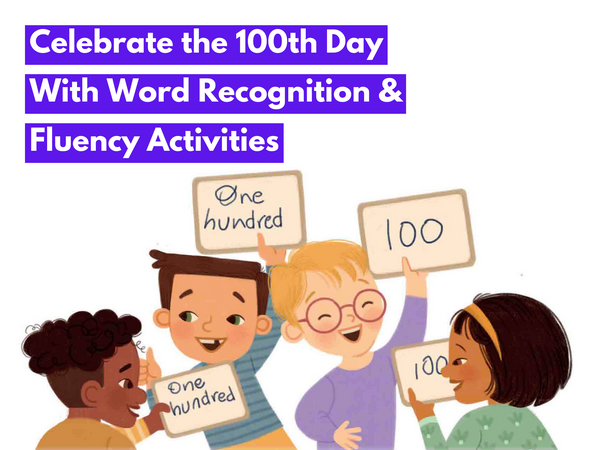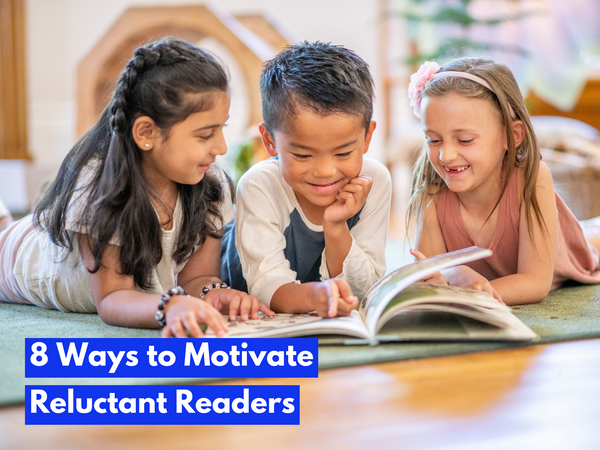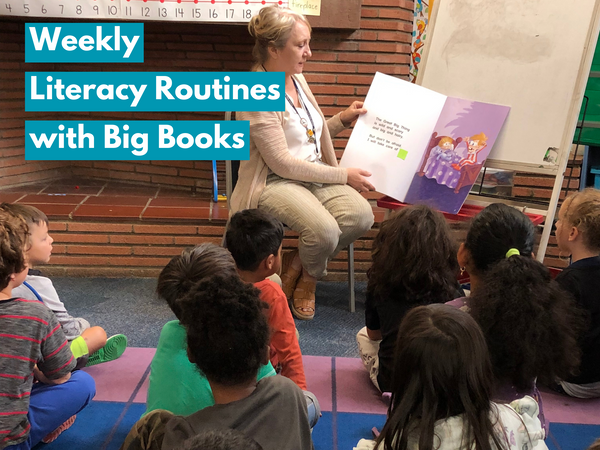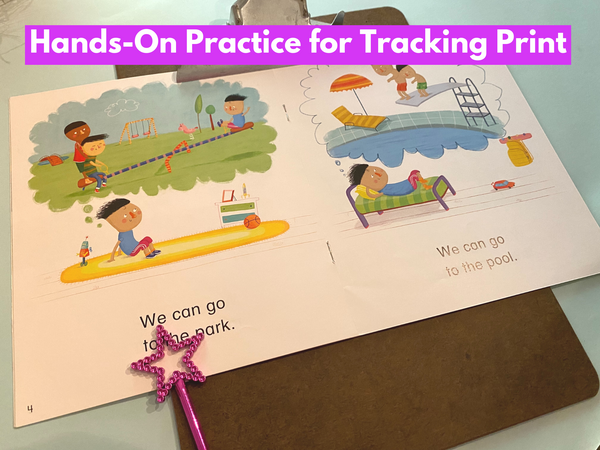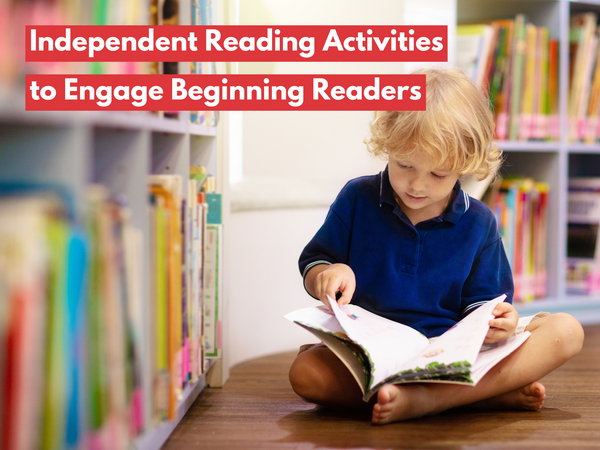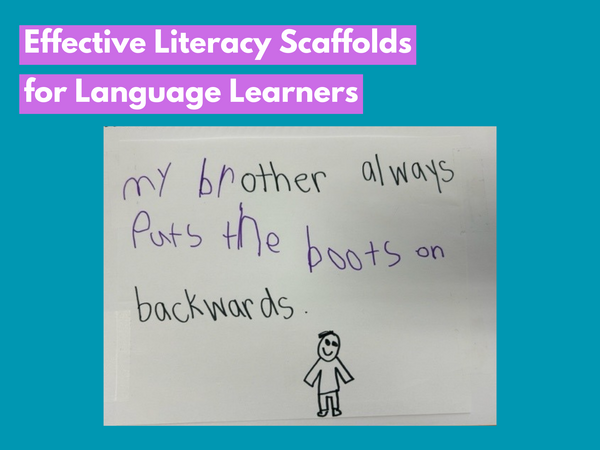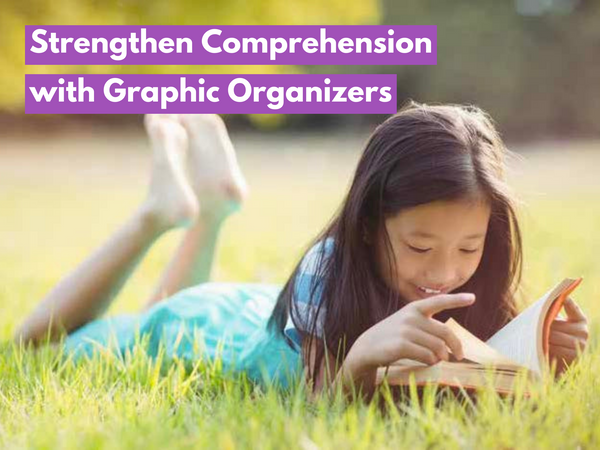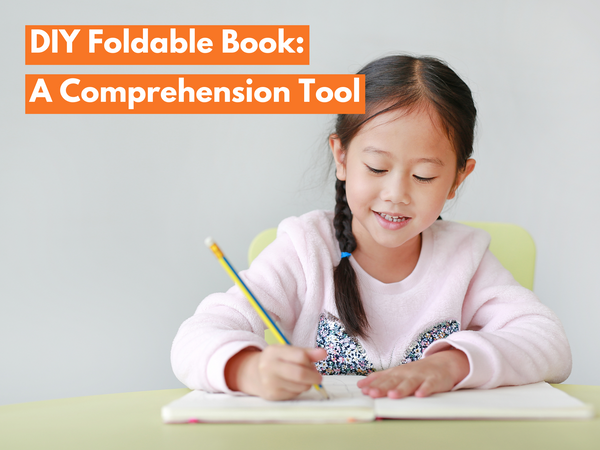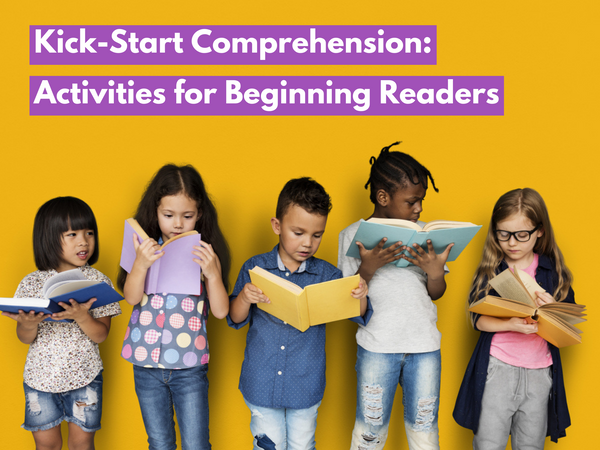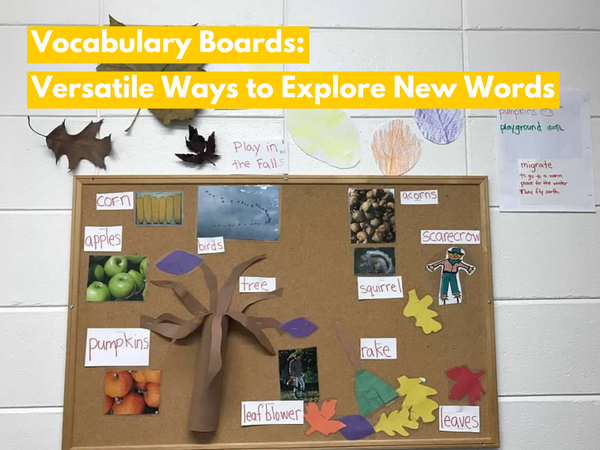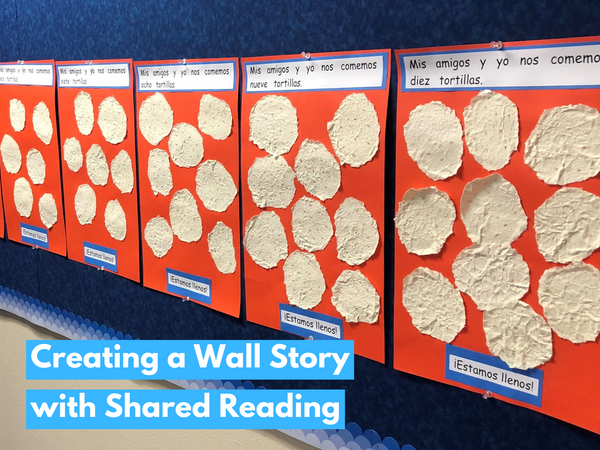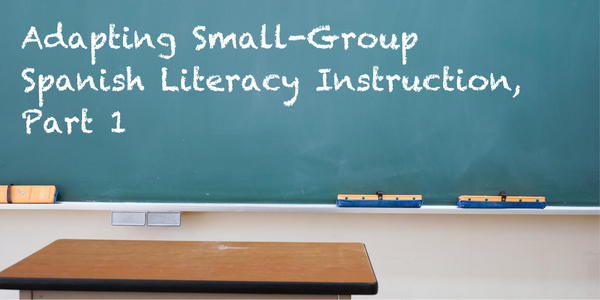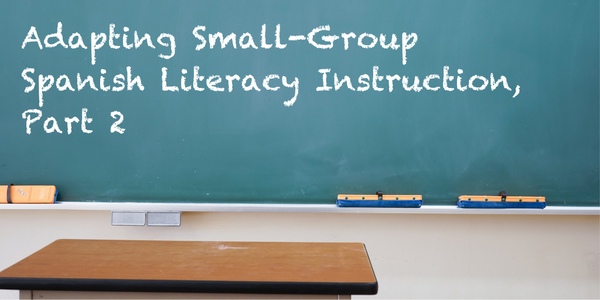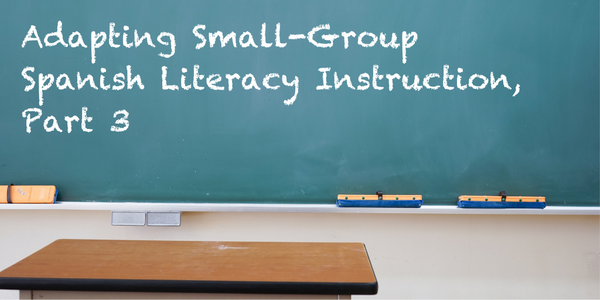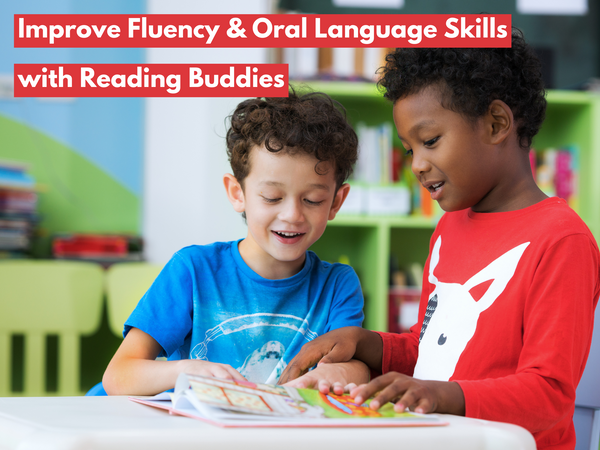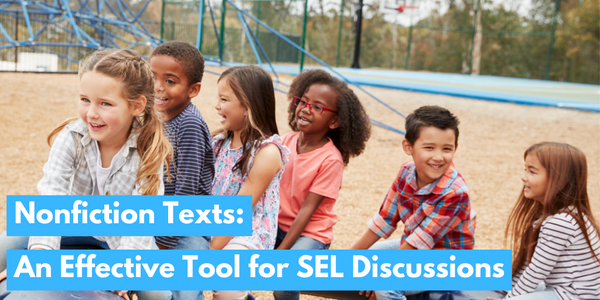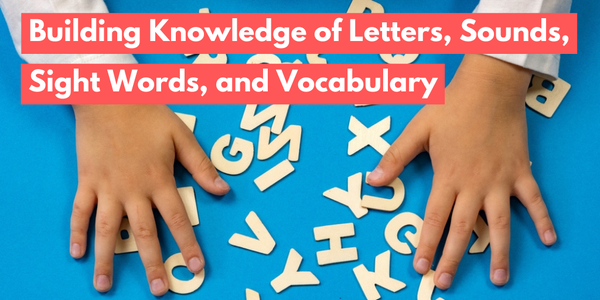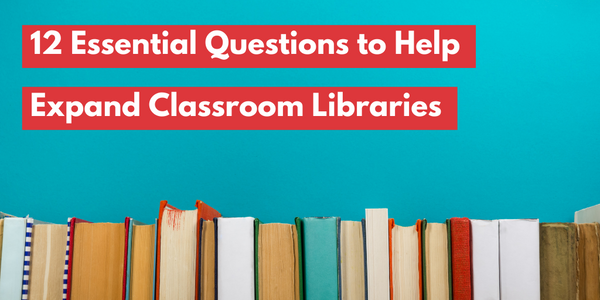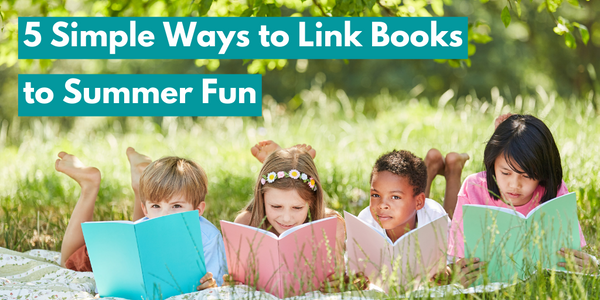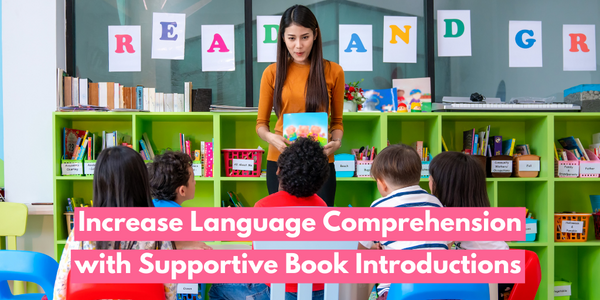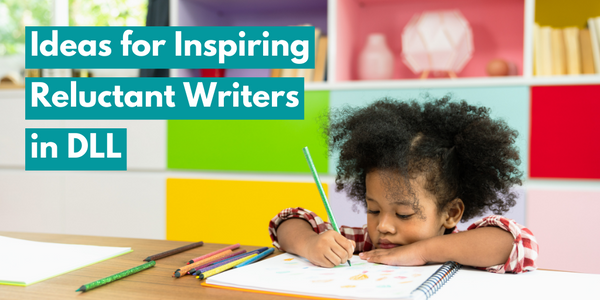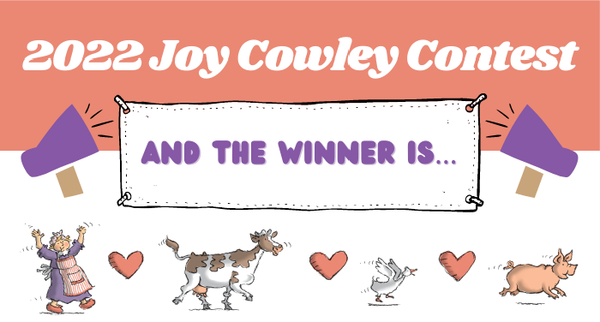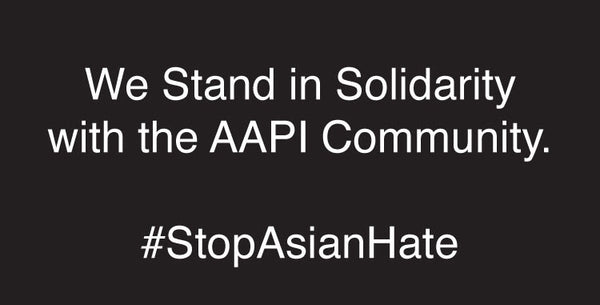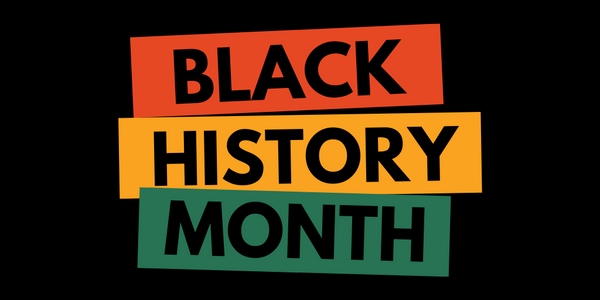This is a guest blog post from fifth-grade teacher Diane Roethler that originally ran in May 2014. If you like what you read here,
check out her blog at this link
!
This is a guest blog post from fifth-grade teacher Diane Roethler that originally ran in May 2014. If you like what you read here,
check out her blog at this link
!
My fifth graders find QR codes to be highly motivating.
I can take any old boring question, turn it into a QR code, and my students are instantly engaged. If you are unfamiliar with QR codes, they are squares that are made up of differing black and white patterns. You use an app to scan the code, and it shows up on your device as a website, text, or any number of techy formats.
In my literacy class, I was working with a small group of students on some basic information-finding skills with a few of the
hi-lo biography series books
.
The students love these books because they are about people whom we are studying in social studies, as well as people that are modern-day. Since each book was about a different person, I wanted my questions to be somewhat generic.
 Students scanned each question with one of our school iPods and wrote the responses on a piece of notebook paper.
Students scanned each question with one of our school iPods and wrote the responses on a piece of notebook paper.
If you are interested in using QR codes with your classroom, it’s not as complicated as it might seem.
The first thing that I do is type out the questions I want to use.
This serves two purposes: it makes it easy to cut and paste the question into the QR code generator, and it also provides the questions in text form in case technology fails on the day you want to use the codes.
After typing out the questions, I go to a QR code generator website.
I use
http://qrcode.kaywa.com/
because it’s free and you don’t have to sign up for an account in order to use it. I’m sure that there are many other great generator websites out there. From here, the directions are specific to the website you use. On the Kaywa website, click the word More next to the downward arrow. Click the circle next to the word Text (because you want text to appear when the code is scanned). Copy and paste your first
 question into the textbox on the website and click Generate. You can also type them in, but I copy and paste since I’ve already typed them once. Then right-click or control-click on the code itself, and choose Copy Image. Paste the image into any document of your choice (Word, PowerPoint, etc.) that allows pictures to be used. Repeat the process with your other questions.
question into the textbox on the website and click Generate. You can also type them in, but I copy and paste since I’ve already typed them once. Then right-click or control-click on the code itself, and choose Copy Image. Paste the image into any document of your choice (Word, PowerPoint, etc.) that allows pictures to be used. Repeat the process with your other questions.
Free QR code reader/scanner apps are widely available, although they may have advertisements. You will have to search through your device’s application store to see what you can download. Your device will need to use the camera. Once you have the reader downloaded, all the student has to do is scan to code to reveal the question you asked. Easy peasy!
~~~
Diane has been teaching fifth grade in Iowa since 1999. She has her masters in Educational Technology and loves finding ways to integrate technology into her curriculum. She blogs about organization, classroom management, DIY projects, and more at
fifthinthemiddle.blogspot.com
.
~~~
To download the free activity, click the image to the left below. To download an information sheet with more information about the Hameray Biography Series , which contains the books show in this post, click the image to the right.